Installation
We assume that your app have been started with PM2. If not, follow the Quick Start tutorial.
Create an account
You can create a PM2 plus accoutn by registering here or juste by typing pm2 plus in your terminal.
Then just simply follow the in-app tutorial
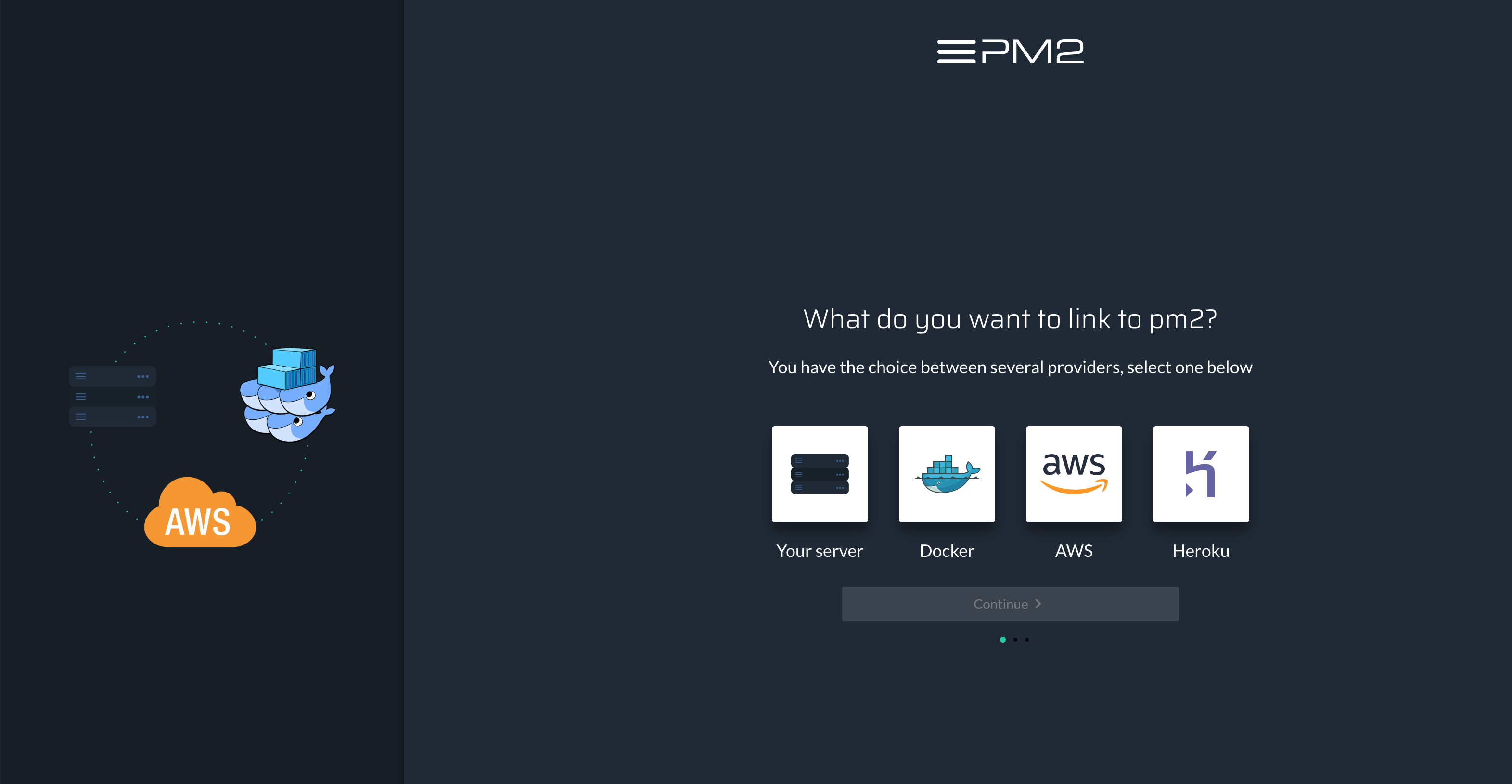
Connect your server to the dashboard
Connect your server to your dashboard and start collecting metrics with:
pm2 link <secret> <public>
Or, if you don’t have access to the CLI, add PM2_PUBLIC_KEY and PM2_SECRET_KEY environment variables set with your public and private keys.
Use the conncet button on the top right of your dashboard to find your PM2_PUBLIC_KEY and PM2_SECRET_KEY
If you are behind a company proxy/firewall
Starting from PM2 3.2, we changed the networking connection by using a direct Websocket connection to our server on the port 443, so you only need OUTBOUND on port 443 TCP open. If you are using an older version, we of course advise to update but the ports that you need to open are 80 (TCP outbound), 443 (HTTPS outbound) and 43554 (TCP outbound), so verify everything is allowed on your firewall.
You also may need to whitelist IPs, please allow these ones: 62.210.102.213, 163.172.76.240, 62.4.21.98, 163.172.253.187, 163.172.67.152, 195.154.79.25, 195.154.79.34